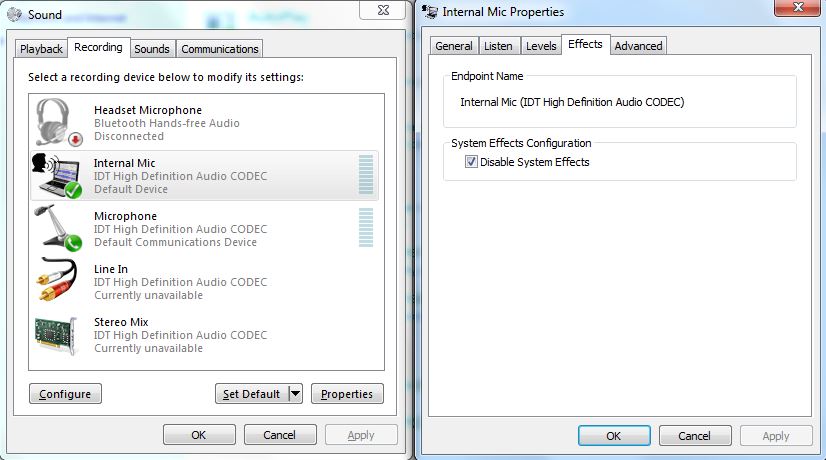Across our whole range of HP Elitebook we have seen the problem where the Cisco proximity client will not connect to an endpoint (MX800’s in our case). Proximity is enabled and they are running CE8.1. The client will return “Proximity: Searching for video systems …”. The Troubleshooting Guide – Cisco Proximity offers a couple of suggestions but non of these solved the problem.
After some research and testing the follow is solving the problem (Windows 7) on the range of HP Laptops deployed.
Open Control Panel\Hardware and Sound and click on Sound. Click on the Recording Tab and select the Internal Mic. Then click on Properties.
Select the Effects Tabs and check the Disable System Effects, which is not selected by default. Click OK on all open settings panes. In order for this setting to take effect the Cisco Proximity client needs to be restarted. Once restarted you should see “Proximity: Connected to xxx …”. Although this was only verified on HP EliteBooks it might work for other too.