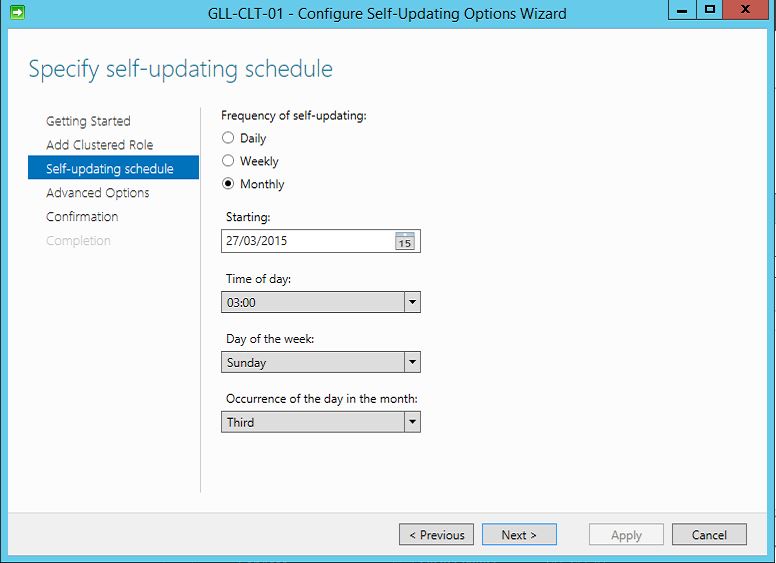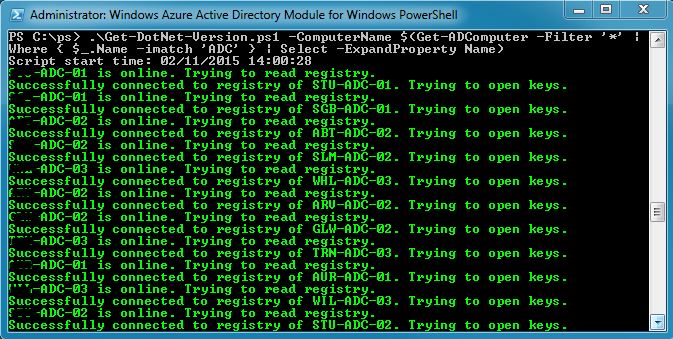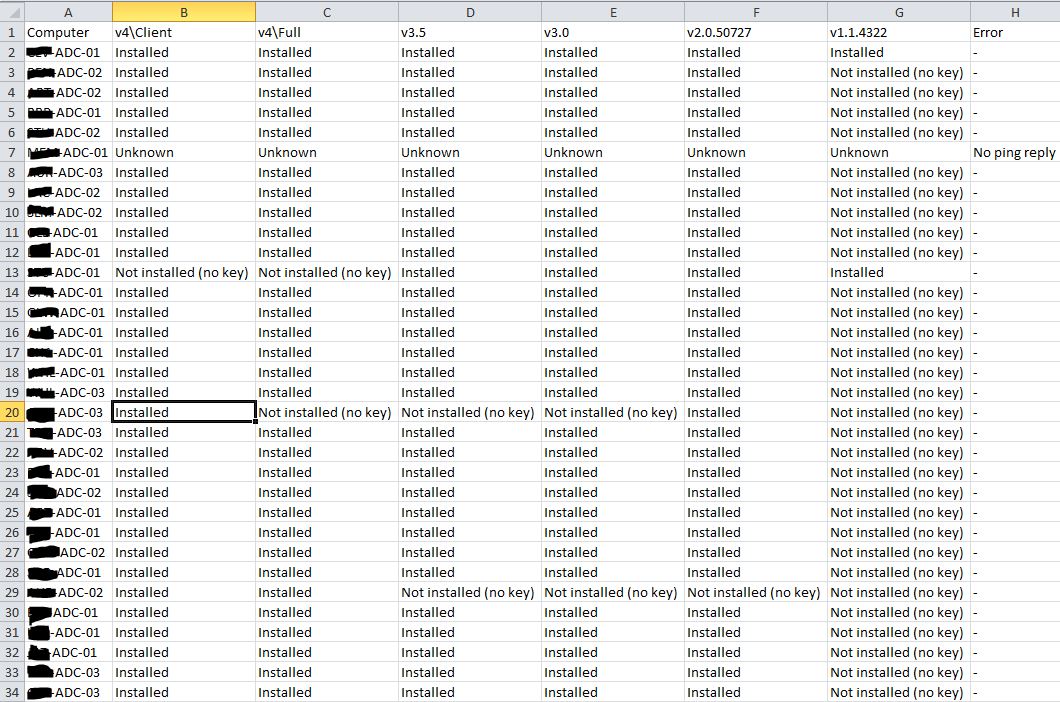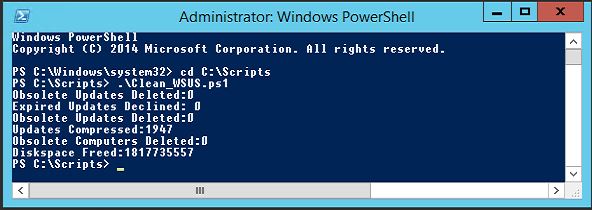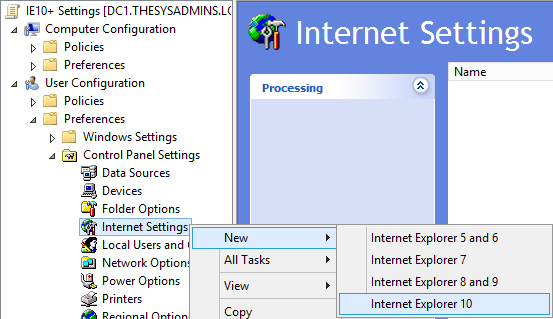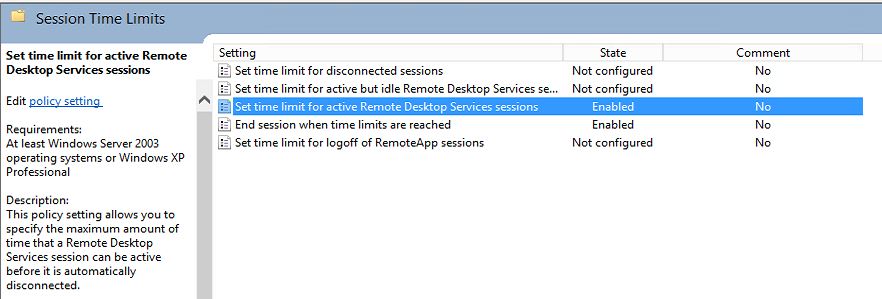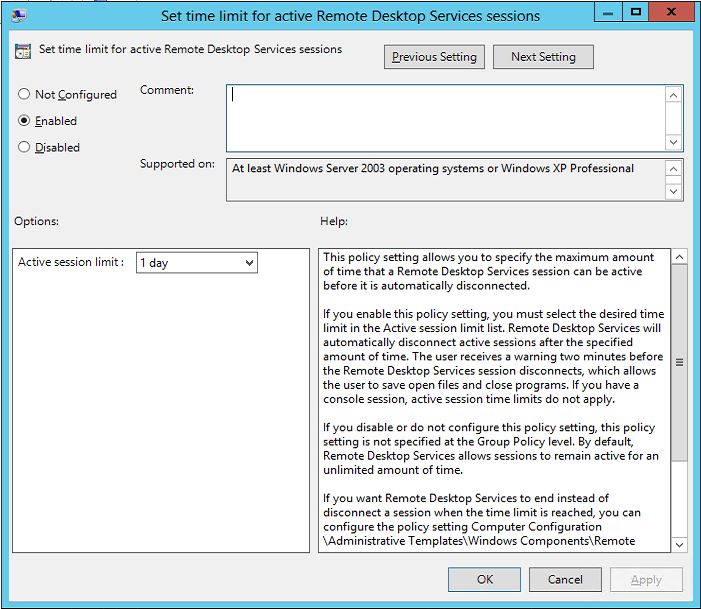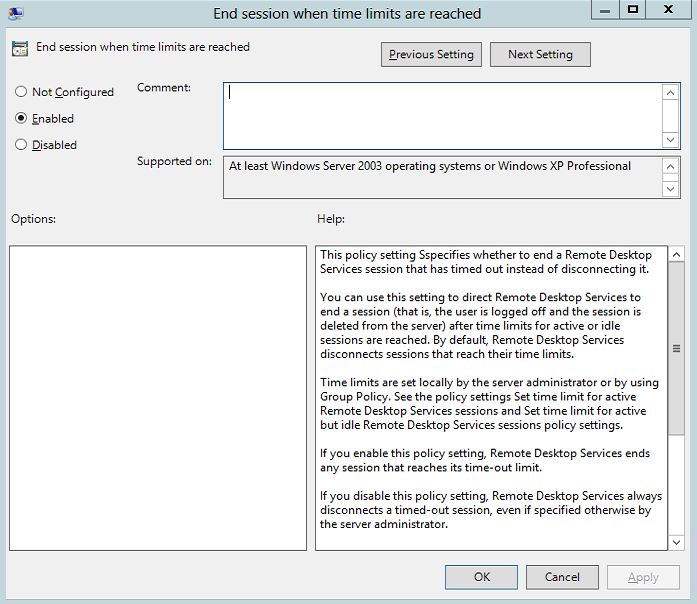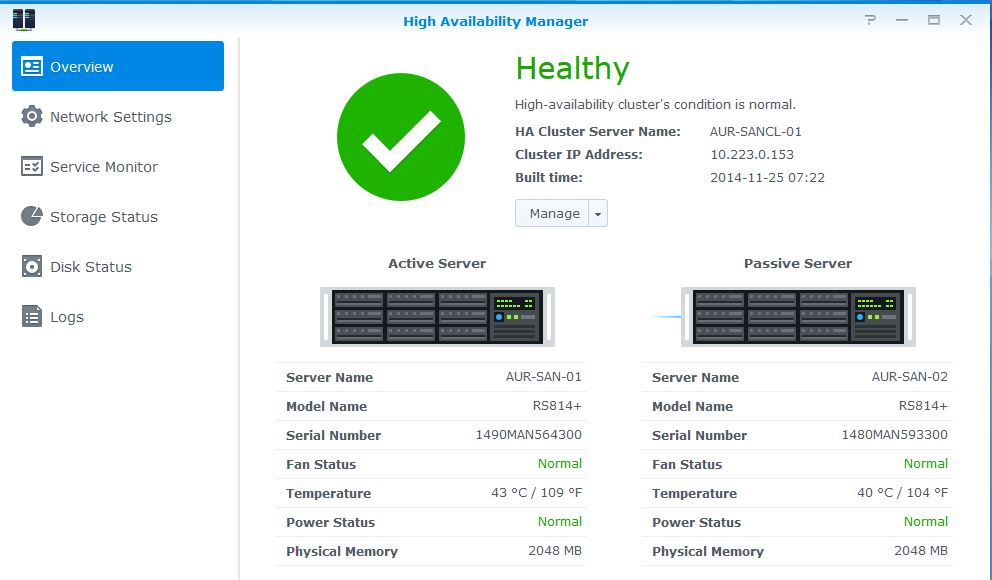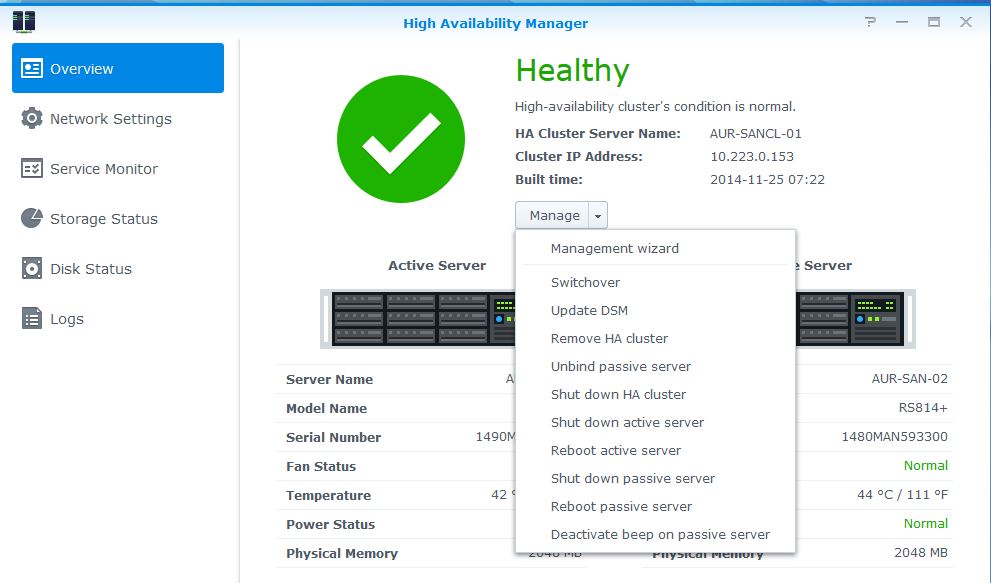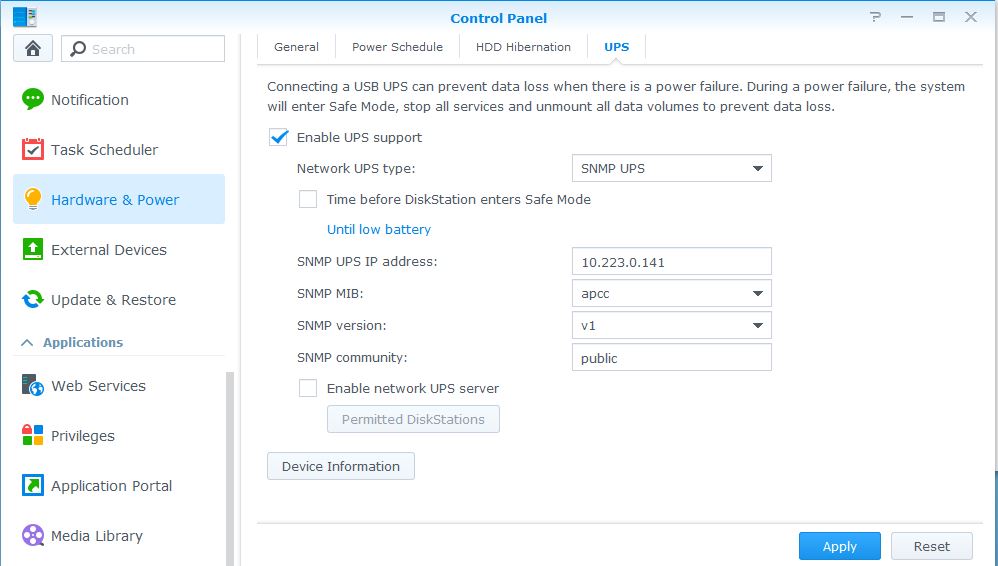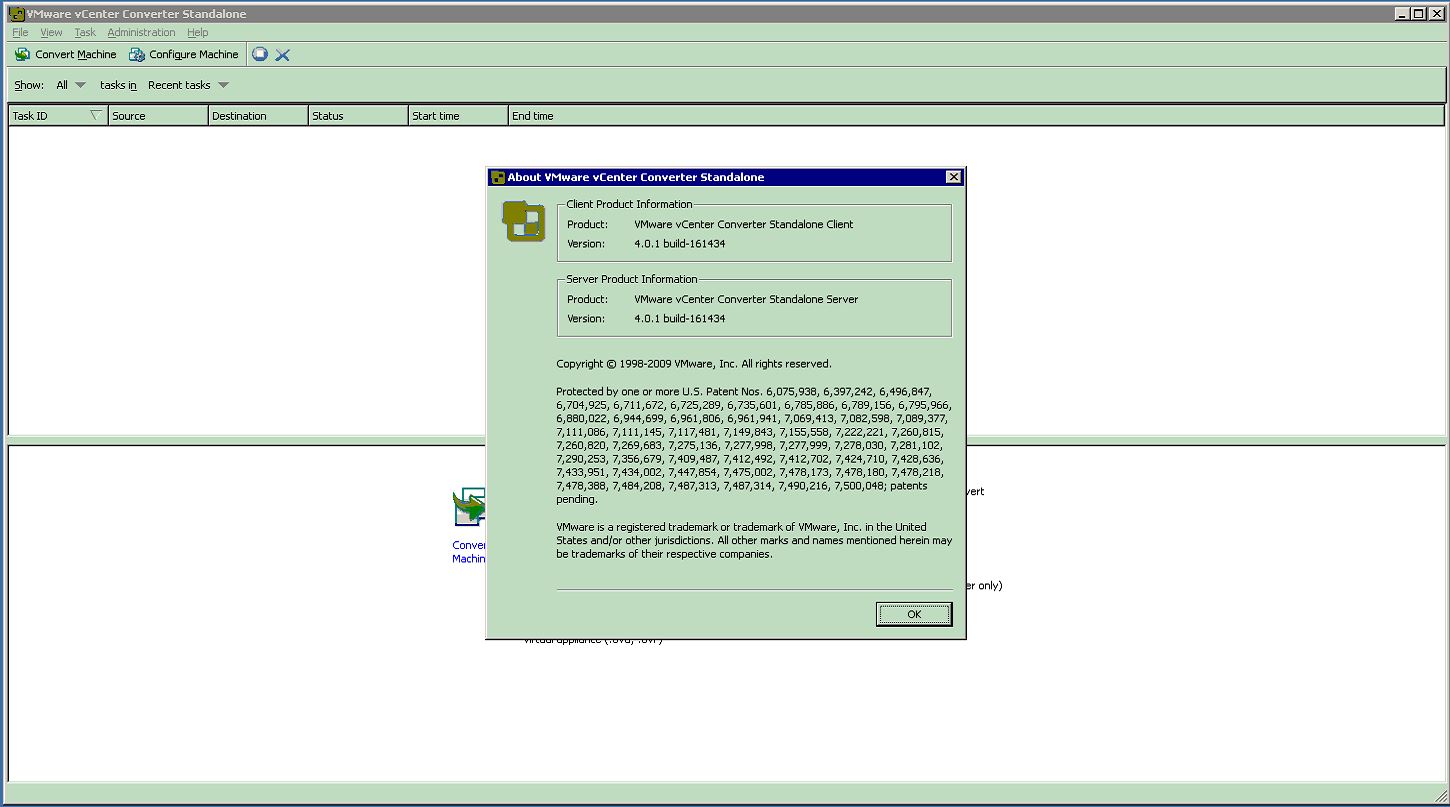Hyper-V Cluster-Aware Updating (CAU) Windows 2012R2
One of the great new features in Hyper-V with Windows Server 2012 is Cluster-Aware Updating (CAU). Microsoft have made it easy to enable this feature by providing a wizard that will guide you through the setup. The wizard is accessible either via the Server Manager or the Hyper-V console. It’s recommended to check the first check box, enabling the self-updating mode, because that’s what it is all about. The second option is somehow tricky and misleading. “You domain or IT policies might require you to prestage …”. In most environment you will need to make some changes to the security settings to the OU where the cluster node objects reside.
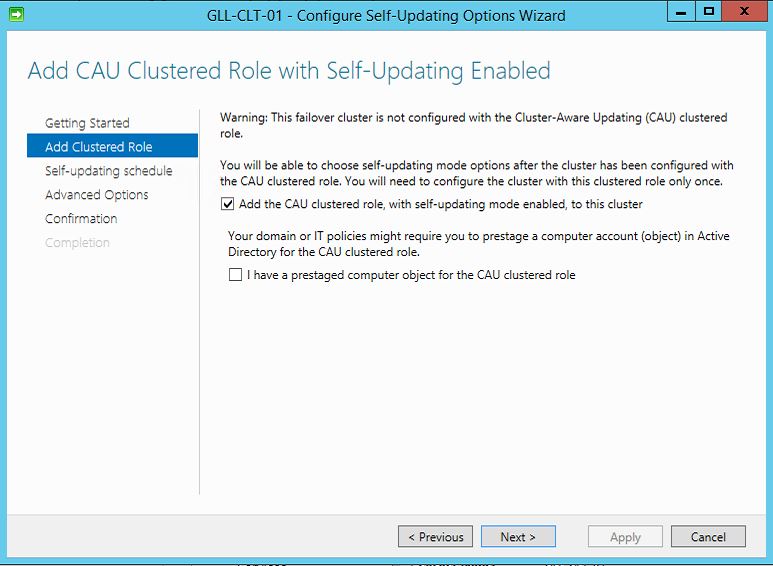 If you don’t, you may assume the the wizard will take care of this, everything will look fine but the at the end the wizard never returns and you will end up with an error message in you Failover cluster log. The wizard will try to create the required CAU computer object in the same OU where the cluster computer object resides. In order for the wizard to be able to create those the security setting for that OU need to be changed to give Full Control to the cluster object.
If you don’t, you may assume the the wizard will take care of this, everything will look fine but the at the end the wizard never returns and you will end up with an error message in you Failover cluster log. The wizard will try to create the required CAU computer object in the same OU where the cluster computer object resides. In order for the wizard to be able to create those the security setting for that OU need to be changed to give Full Control to the cluster object.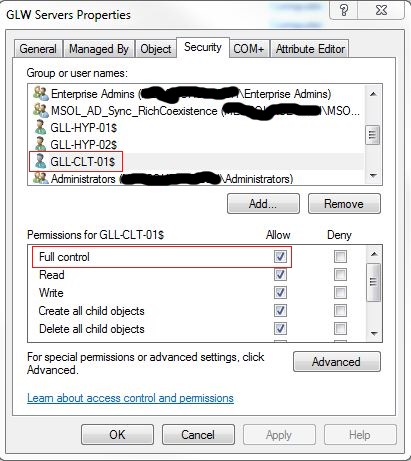
Once this is done click on Next and move to the Self-updating Schedule. When setting up the schedule it might be a good idea to take Microsoft monthly patch day into consideration.
Under Advanced Option you will have the opportunity to fine tune the actually upgrade process including time-outs and post and PreUpdate scripts.
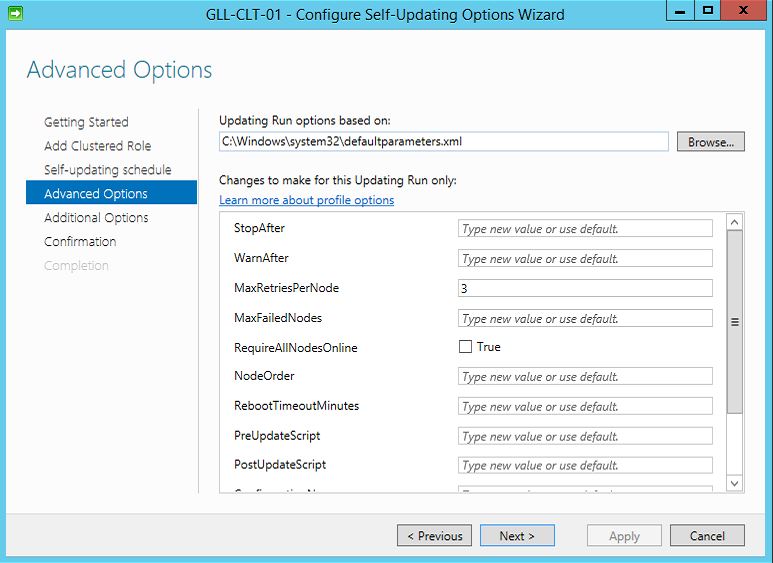

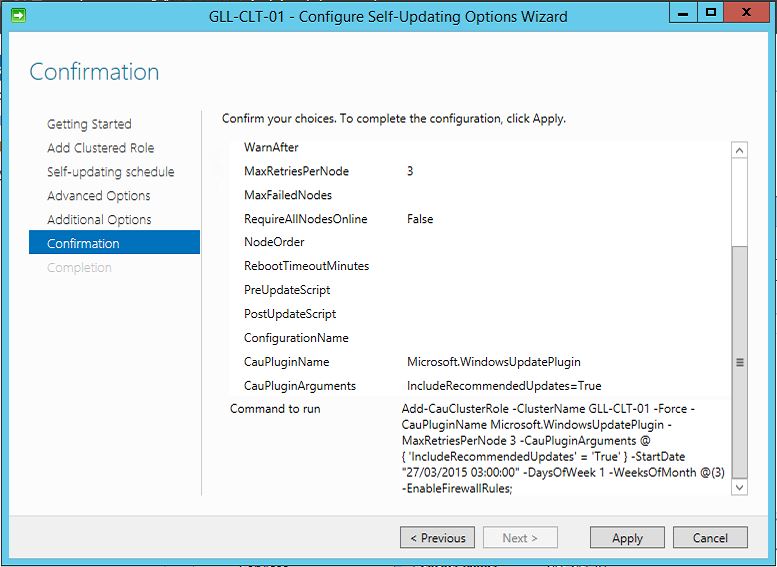 The last screen just provides an overview of the option chosen as well as the PowerShell script that will be run, which might be handy if you have enable CAU on more than one cluster.
The last screen just provides an overview of the option chosen as well as the PowerShell script that will be run, which might be handy if you have enable CAU on more than one cluster.
Here is the script:
[codesyntax lang=”powershell”]
Add-CauClusterRole -ClusterName GLL-CLT-01 -Force -CauPluginName Microsoft.WindowsUpdatePlugin -MaxRetriesPerNode 3 -CauPluginArguments @{ 'IncludeRecommendedUpdates' = 'True' } -StartDate "27/03/2015 03:00:00" -DaysOfWeek 1 -WeeksOfMonth @(3) -EnableFirewallRules;
[/codesyntax]
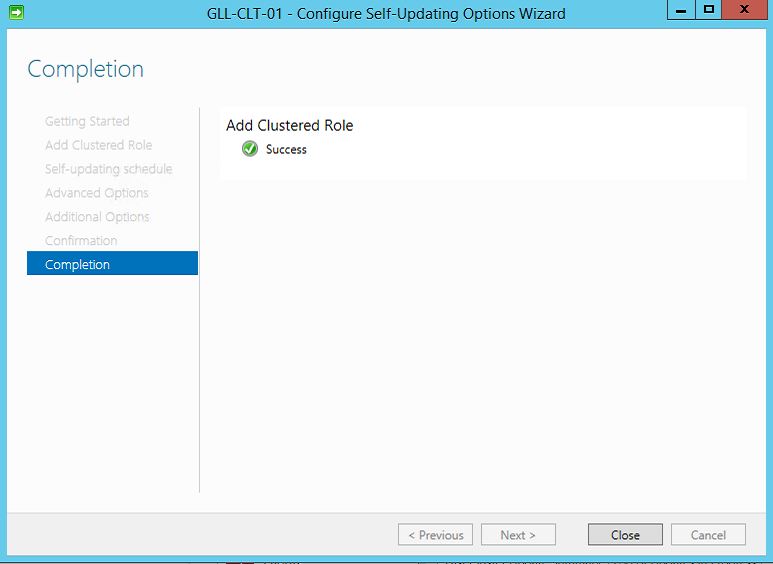 If everything work you will get the confirmation screen after less than a minute. If you look back at the OU mentioned earlier on you will find the additional computer object that have been created now.
If everything work you will get the confirmation screen after less than a minute. If you look back at the OU mentioned earlier on you will find the additional computer object that have been created now.