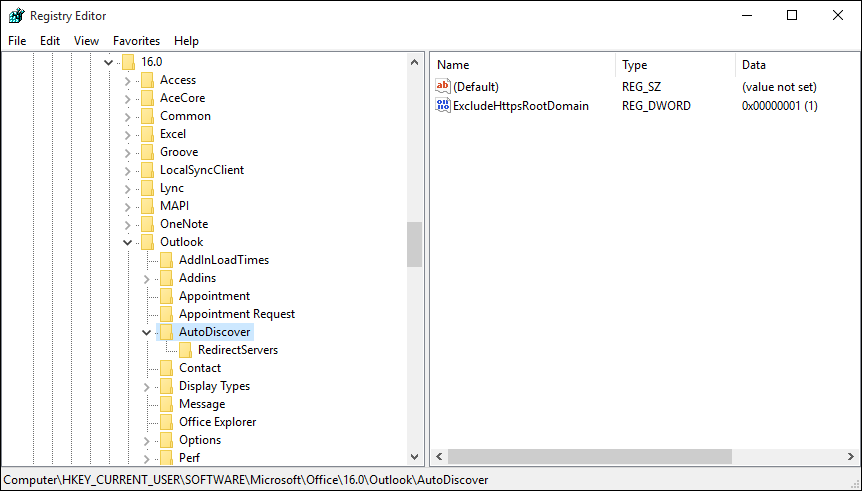After installing an fresh copy of Outlook 2016 and trying to connect to an Office 365 mailbox the following error messages pop up:
Outlook cannot log on. Verify you are connected to the network and are using the proper server and mailbox name. The Microsoft Exchange information service in your profile is missing required information. Modify your profile to ensure that you are using the correct Microsoft Exchange information service.
This seems to be an issue with Windows 10 and autodiscover in Office versions 2010 and later. To fix this use the following workaround.
Set the ExcludeHttpsRootDomain registry key on all affected clients to a value of 1.
- Open the registry editor
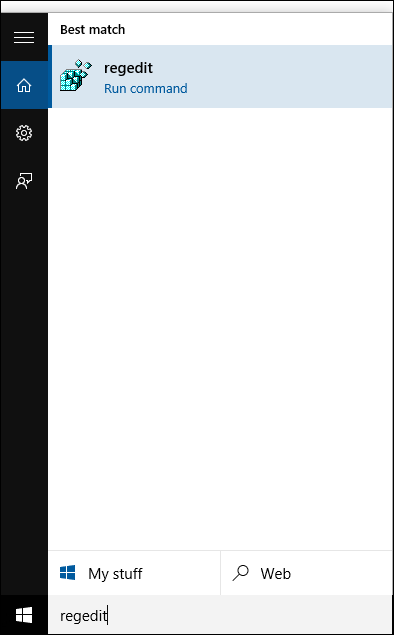
- Click the start menu and type regedit
- Navigate to HKEY_CURRENT_USERSoftwareMicrosoftOfficex.0OutlookAutoDiscover
- Note – x.0 corresponds to your installed version of Office: Office 2013=15.0, Office 2016=16.0
- Change the DWORD: ExcludeHttpsRootDomain to Value: 1
- Close the registry editor and launch Outlook. Reconfigure the profile.
Ref: https://support.microsoft.com/en-us/kb/2212902