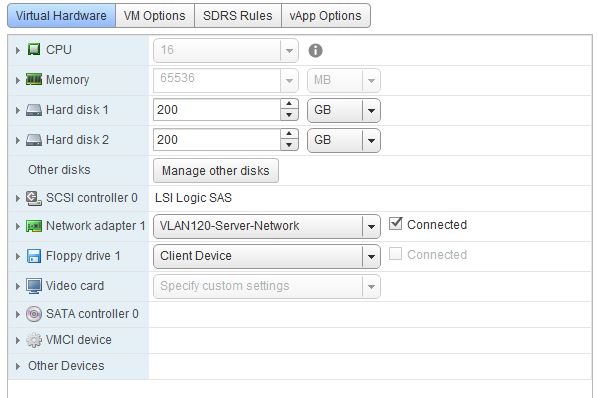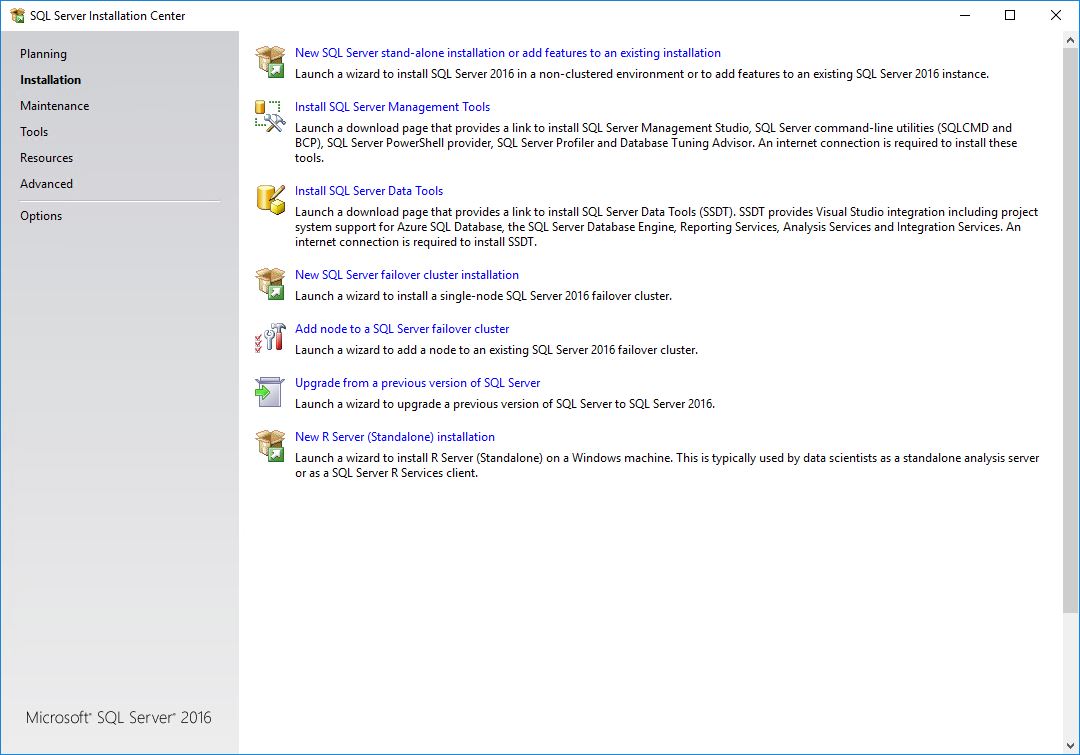In Part II we will install the actually Microsoft SQL Server 2016. To have some relevance to a production system this installation is for serving a System Configuration Center Manager installation. The following assumption and prerequisites have been made.
Operation System: Windows Server 2016 Standard
SQL Sever Version: Microsoft SQL Server 2016 SP1 Enterprise Stand-alone installation
CPU: 16 cores
RAM: 64GB
The later two a based on Microsoft recommendation for a Remote database server for a central administration site. Further recommendation and sizing information can be found here – https://docs.microsoft.com/en-us/sccm/core/plan-design/configs/recommended-hardware.
In addition to the OS drive (C:) we have added two additional drives, on for the actually Database (D:) and a second one for the Log-files (E:).
The exact configuration depends our your requirements and available infrastructure of course. The next setup is to run the setup from our installation media.
What on important fact to notice here when comparing to previous version is the fact that the Management Tools have to be install separately and are not part of the feature set anymore. As a matter of fact when clicking on this link you will be redirected to Microsoft website and you will need to download the latest SQL Server Management Tools from there. Another thing to note is that we have not configured the build-in and firewall with any rules but rather have turned all Firewall features off.
Up to the Feature Selection Screen we can accept all the default as this is a fresh stand-alone installation.
In this screen we select the required features for our SCCM installation, i.e. Database Engine Services, Full-Text and Semantic Extractions for Search, Analysis Service and the Reporting Services.