This is a rather missleading error messages – “In order to install Windows Azure Active Directory Module for Windows PowerShell, you must have Microsoft Online Services Sign-In Assistant version 7.0 (64 bit) or greater installed on this 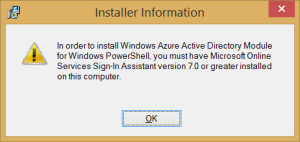 computer.” This seems to caused by a wrong version check when trying to install the official Windows Azure Active Directory Module for Windows PowerShell. Note, Effective October 20, 2014, the 32-bit version of Azure Active Directory Module for Windows PowerShell (32-bit version) is discontinued. Support for the 32-bit version will no longer occur, and future updates to the Azure Active Directory Module will be released only for the 64-bit version. Microsoft strongly recommend you install the 64-bit version to ensure future support and compatibility. Before trying the fix below make sure you have the .NET framework 3.5 installed/enabled as this is a pre-requisite. If this doesn’t fix it try the following:
computer.” This seems to caused by a wrong version check when trying to install the official Windows Azure Active Directory Module for Windows PowerShell. Note, Effective October 20, 2014, the 32-bit version of Azure Active Directory Module for Windows PowerShell (32-bit version) is discontinued. Support for the 32-bit version will no longer occur, and future updates to the Azure Active Directory Module will be released only for the 64-bit version. Microsoft strongly recommend you install the 64-bit version to ensure future support and compatibility. Before trying the fix below make sure you have the .NET framework 3.5 installed/enabled as this is a pre-requisite. If this doesn’t fix it try the following:
- Open regedit.exe
- Find the key HKEY_LOCAL_MACHINE\SOFTWARE\Microsoft\MSOIdentityCRL
- Change the value of MSOIDCRLVersion from 7.250.4303.0 to 7.250.4551.0
- You should now be able to install the Windows Azure Active Directory Module for Windows PowerShell.
- After the installation is complete, change MSOIDCRLVersion back to 7.250.4303.0